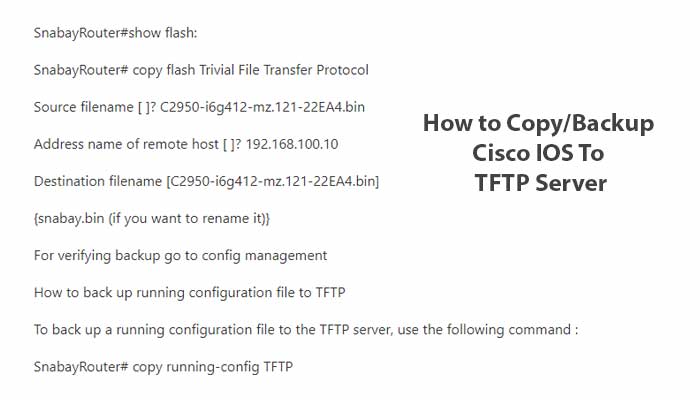Trivial File Transfer Protocol (TFTP) is a file transfer protocol. It’s a basic type of file transfer protocol. This protocol has a simple design and consumes a small amount of memory. TFTP plays an important role in network booting of computers and infrastructure devices such as routers and switches.
In the cisco networking environment, TFTP is used to backup Cisco IOS (Operating System) image file, configuration file, and IOS upgrade.
We know that every protocol has its unique port number. TRIVIAL FILE TRANSFER PROTOCOL is implemented on the top of the User Datagram Protocol (UDP) and its standard port number is 69.
How to install SolarWinds Trivial Files Transfer Protocol (TFTP) server?
There are many TRIVIAL FILE TRANSFER PROTOCOL server software tools available on the internet (free of cost). Here we’re using SolarWinds TRIVIAL FILE TRANSFER PROTOCOL server because it is one of the leading free TRIVIAL FILE TRANSFER PROTOCOL server software.
Now, download the Solarwinds TFTP server before that you need to register in the SolarWinds web site to download the TFTP server tool. After downloading complete the step to install and configure it.
How To Configure Solarwinds Trivial File Transfer Protocol Server
To Backup IOS And Configuration Files
After completing the installation of the SolarWinds TFTP server in a computer you need to configure it to backup IOS and configuration files of cisco routers and switches.
Following are the steps to configure the TRIVIAL FILE TRANSFER PROTOCOL server:-
1)Make sure that the computer on which SolarWinds TFTP server is on the same network and the TCP/IP setting of the computer is on the same network where the router interface is connected.
Let’s take an example.
The IP address of the fa0/0 interface 192.168.100.1/24
If you don’t know how to configure IP address for the router ‘fa 0/0’ then follow the below steps:-
SnabayRouter>enable
SnabayRouter# configure terminal
SnabayRouter(config)# interface fa0/0
SnabayRouter(config-if)# IP address 192.168.100.1 255.255.255.0
SnabayRouter(config-if)# no shutdown
SnabayRouter(config-if)# exit
SnabayRouter(config)# exit
Now, the configuration of a computer and here the IP address of the computer where Solarwind TFTP Server installed 192.168.100.10/24
IP Address :- 192.168.100.10
Subnet mask:- 255.255.255.0
Default gateway:- 192.168.100.1
Select, Use the following DNS server address:-
Preferred DNS server:- 192.168.100.7
Alternate DNS server:- (Leave it blank)
The connection test should be done by pinging to the router.
- Note:-
1) We know that the standard UDP port number for TFTP is 69. So take a confirmation that the firewall on the computer where the Solarwind TFTP server installed is NOT blocking UDP port 69.
2) Run the STFT by clicking it from start>Programs. Click the menu “file” >Configure.
3) Start a TFTP server by clicking the “start” button. Must verify the default root directory location of the TFTP server. (i.e. c\tftp root)
Backup of IOS and Configuration
For creating a backup of IOS and configuration files we need to copy the contents of flash memory to the TFTP server.
To copy the content of the flash (IOS files is stored in flash memory) memory to the TFTP server. Go to privilege mode and follow below commands
SnabayRouter#show flash:
SnabayRouter# copy flash Trivial File Transfer Protocol
Source filename [ ]? C2950-i6g412-mz.121-22EA4.bin
Address name of remote host [ ]? 192.168.100.10
Destination filename [C2950-i6g412-mz.121-22EA4.bin]
{snabay.bin (if you want to rename it)}
For verifying backup go to config management
How to back up running configuration file to TFTP
To back up a running configuration file to the TFTP server, use the following command :
SnabayRouter# copy running-config TFTP
How to Upgrade or Install IOS from Trivial File Transfer Protocol Server
First things first, to upgrade or install IOS from the TFTP server, you must have a TFTP server running with the suitable IOS file in a root folder of the TFTP server.
First, verify that you can reach the TFTP server by pinging to it.
Following are the steps to install IOS from TFTP server:-
- If you want a fresh install of IOS then erase all contents of flash memory by using a command which is shown below.
SnabayRouter# erase flash
Erasing the flash filesystem will remove all files! Continue? [Confirm] Y
Erasing device… eeeeeeeeeeeeeeeeeeeee
<output omitted>
Eeeeeeeeeeeeeeeeeeeeeeeee ….erasedee
Erase of flash: complete
2) Make sure that you have the IOS file available in the root of the TFTP server. Now, copy the IOS file from the TFTP server to flash memory. You need to use the privilege mode of a router to copy the IOS file from TFTP server to the flash memory.
SnabayRouter# copy TFTP flash
Address or name remote host [192.168.100.10]?
Source filename [snabay.bin]?
Destination filename [snabay.bin] ?
Accessing TFTP ://192.168.100.10/snabay.bin
Erase flash: before copying [Confirm] Y
Erasing the flash filesystem will remove all files! Continue? [Confirm] Y
Erasing device… eeeeeeeeeeeeeeee
<output omitted>
Erase of flash: complete
Loading snabay.bin (via FastEthernet0/0): !!!!!!!!!!!!!!!
<output omitted>
!!!!!!!!!!!!!!!!!!!!!!!!!!!!!!!!!!!!!!!!!!!!!!
[OK – 29771266 bytes]
Verifying checksum…. OK (0xECA5)
29771266 bytes copied in 377.332 secs (80109 bytes/sec)
SnabayRouter#
Now, IOS is successfully copied but you must do a reboot to a router. There are two ways to reboot your router.
*Hard reboot
*Soft reboot
In the hard reboot, you need to power off and then power it on.
A soft reboot can be done by using privilege mode, simply run the “reload” IOS command.
Also read, It might be valuable for you.
- How to Configure Solarwinds (TFTP) Server for Backup and Configuration Files?
- What is Trivial File transfer Protocol?
Download How to Backup IOS and Configuration Files to Trivial File Transfer Protocol (TFTP) Server in pdf – Click here